Add the SAOLF Event Calendar to your Gmail Calendar!
Events
Introduction
Welcome to Forward Church's comprehensive guide on adding the SAOLF event calendar to your Gmail calendar! This step-by-step tutorial will help you stay up-to-date with all the exciting events organized by our community-focused church. By following the instructions below, you'll be able to seamlessly integrate the SAOLF event calendar into your existing Gmail calendar, ensuring you never miss an important event again.
Why Should You Add the SAOLF Event Calendar?
Forward Church believes in bringing people together and fostering a strong sense of community. The SAOLF event calendar is a powerful tool that allows you to effortlessly keep track of all the gatherings, faith-based programs, workshops, and special events held by our church.
By adding the SAOLF event calendar to your Gmail calendar, you'll receive automatic updates, event reminders, and notifications. This ensures you have all the information you need at your fingertips, helping you plan your schedule effectively.
How to Add the SAOLF Event Calendar to your Gmail Calendar
Step 1: Open Your Gmail Calendar
To get started, open your Gmail account and navigate to the calendar by clicking on the "Calendar" icon located in the top-right corner of the window.
Step 2: Access Calendar Settings
Once you're on your calendar, look for the gear-shaped "Settings" icon in the top-right corner and click on it. A dropdown menu will appear, and you'll need to select "Settings" to proceed.
Within the "Settings" menu, click on the "Calendars" tab. Here, you'll find various options related to managing your calendars.
Step 3: Import Calendar
In the "Calendars" tab, scroll down until you find the "Import & export" section. Click on the "Import" button next to the "Add calendar" option.
Step 4: Enter Calendar URL
When the "Import calendar" pop-up window appears, you'll be prompted to enter the calendar URL. Copy and paste the following URL into the designated field: http://forwardcleveland.com/add-the-saolf-event-calendar-to-your-gmail-calendar
Step 5: Confirm Calendar Import
After you've entered the calendar URL, click on the "Import" button. Gmail will confirm the import, and you'll be able to review and customize the calendar settings as desired. Ensure that you have selected the correct calendar to which you want to add the SAOLF event calendar.
Step 6: Save Changes
Once you have reviewed the calendar settings, click on the "Save" button to finalize the import process. Gmail will now import the SAOLF event calendar, and you'll start receiving updates and notifications related to upcoming events organized by Forward Church.
Stay Connected with Forward Church's Community and Society
By adding the SAOLF event calendar to your Gmail calendar, you're not only staying updated with all the happenings within Forward Church but also actively participating in our vibrant community and society.
Forward Church believes in nurturing faith, fostering inclusivity, and creating positive change within the community. Through our diverse range of programs, workshops, and special events, we aim to touch lives and make a lasting impact.
Conclusion
Congratulations! You have successfully added the SAOLF event calendar to your Gmail calendar. Now, you can stay up-to-date with all the exciting events organized by Forward Church, conveniently integrated into your existing calendar system.
We hope this comprehensive guide has provided you with the necessary steps to ensure you never miss another important event again. By actively engaging with Forward Church's community and society, you'll have the opportunity to enhance your faith, connect with like-minded individuals, and make a positive difference in the world around you.
At Forward Church, we look forward to welcoming you to our upcoming events and sharing meaningful experiences together.